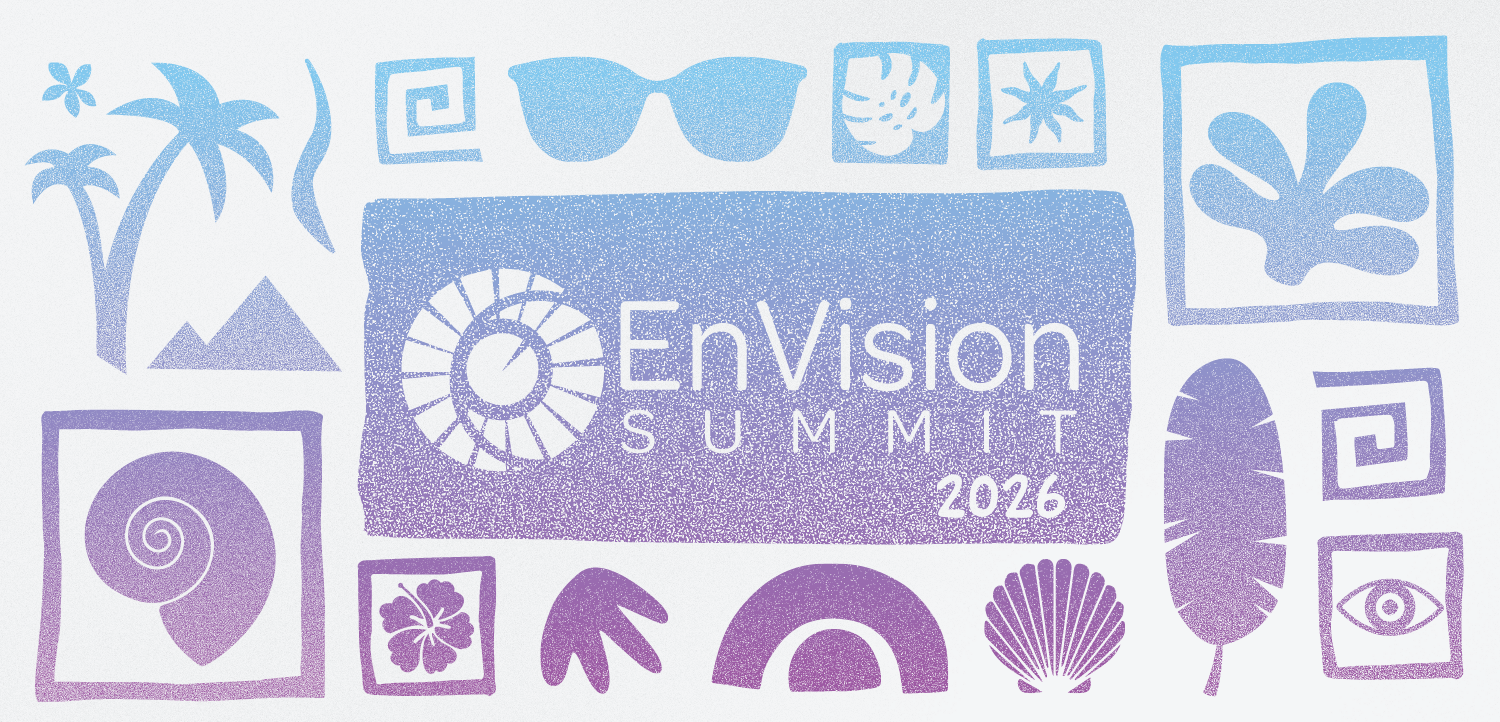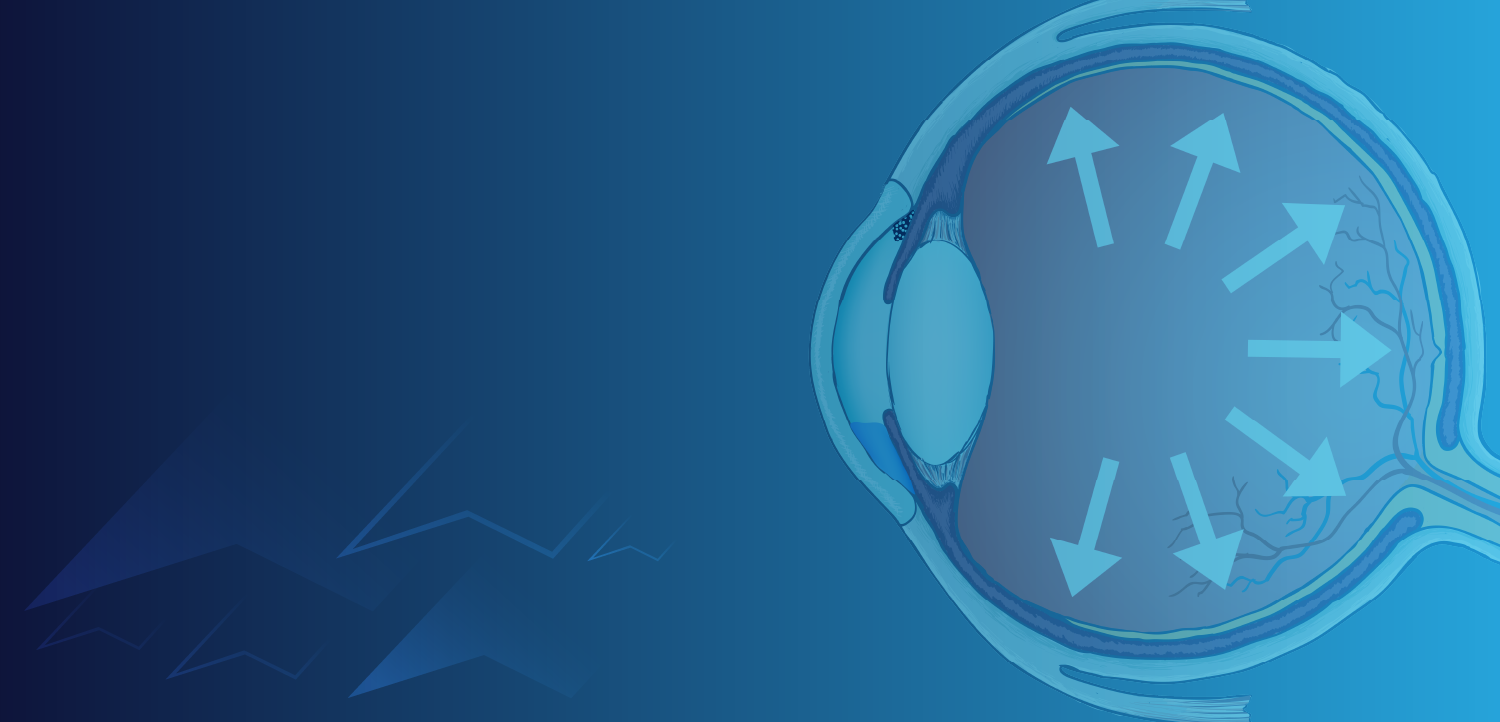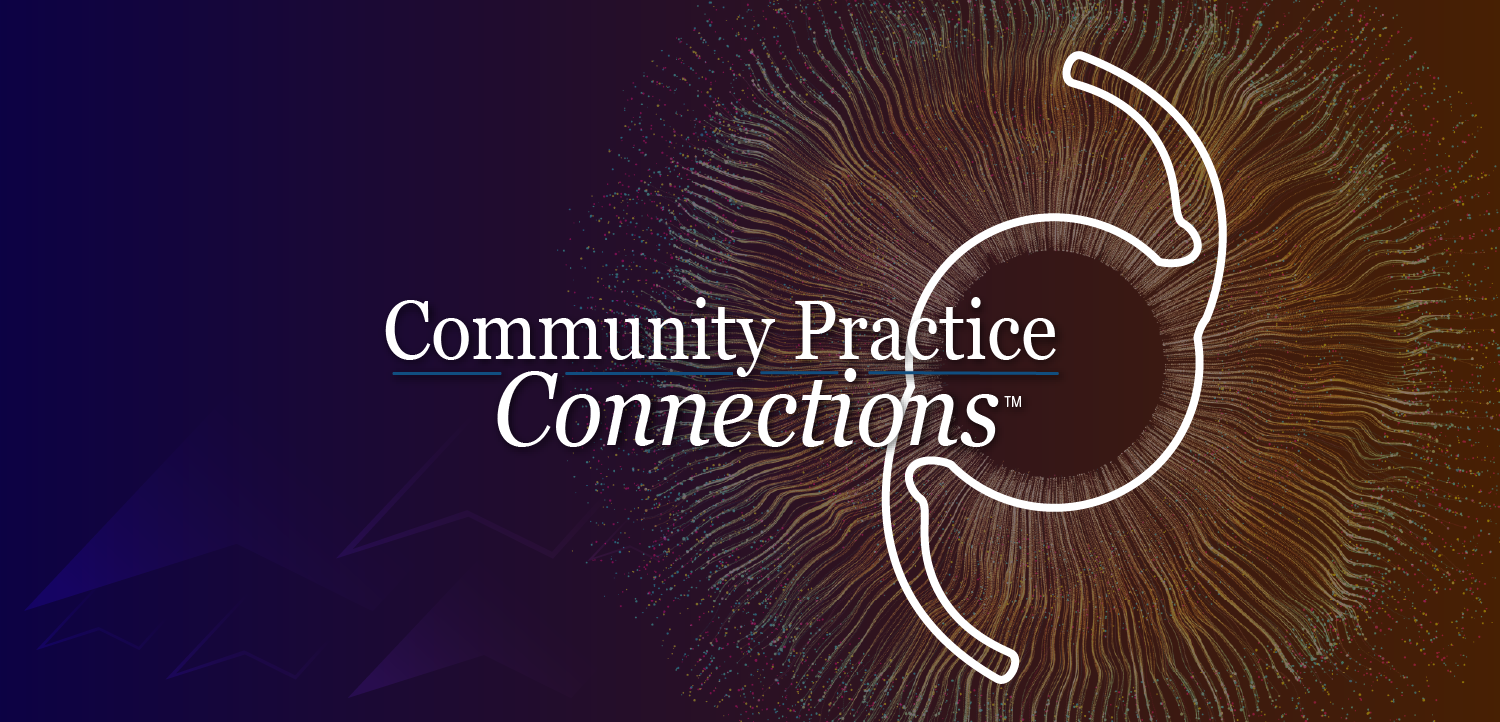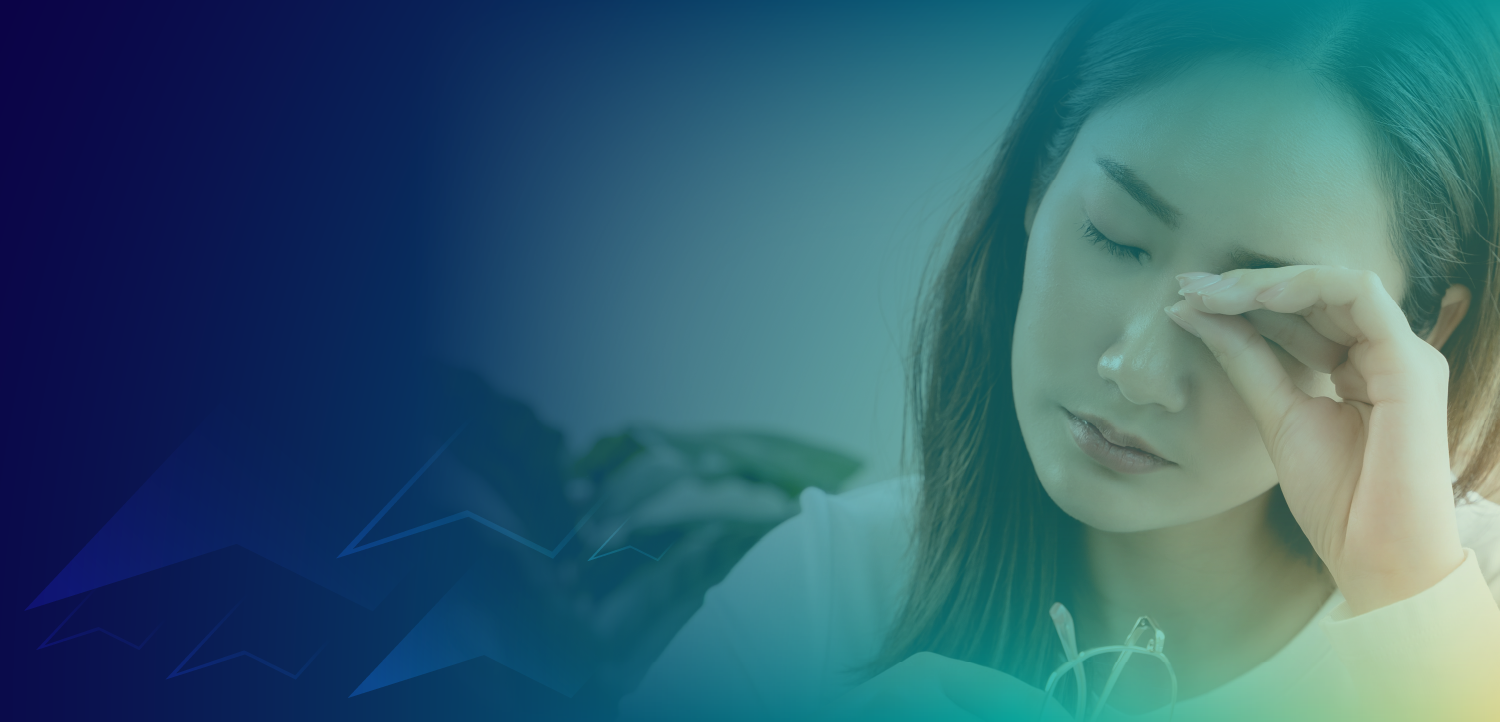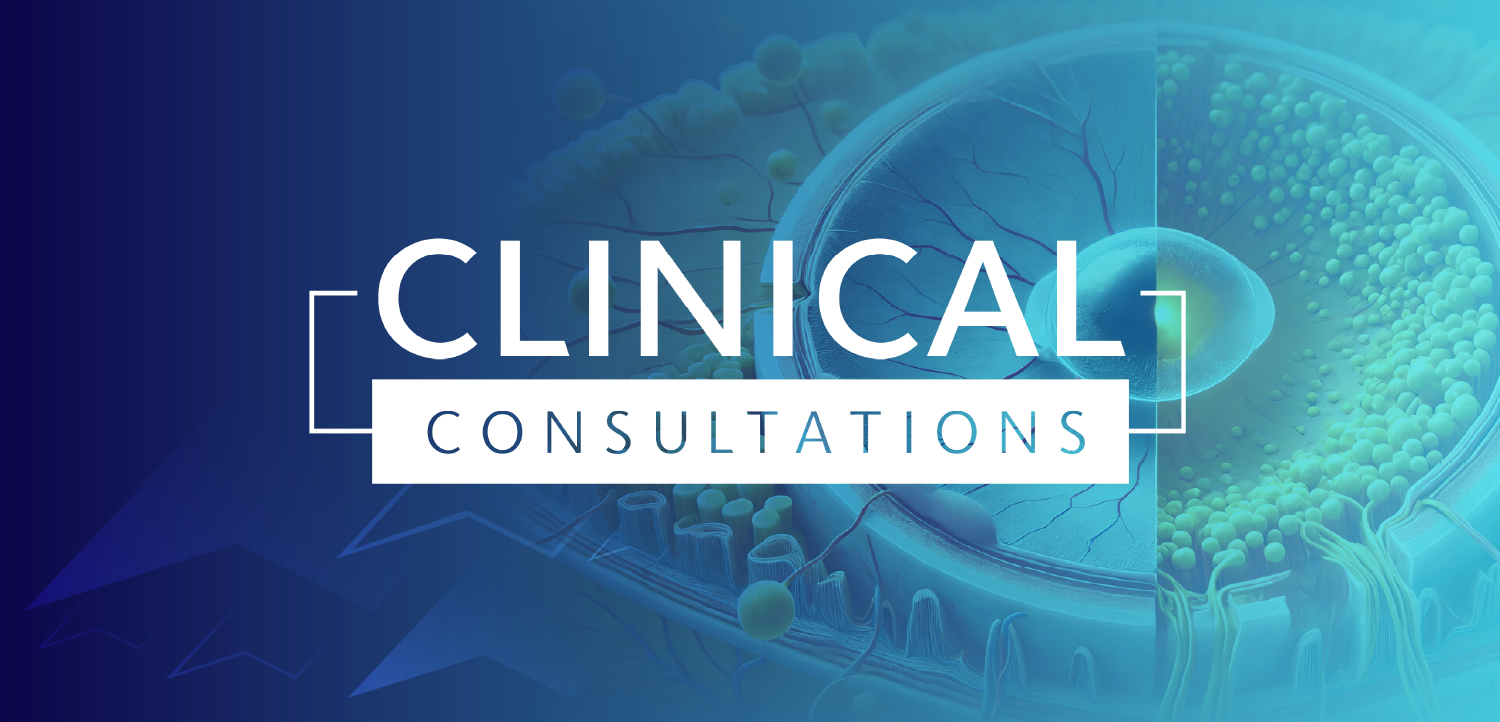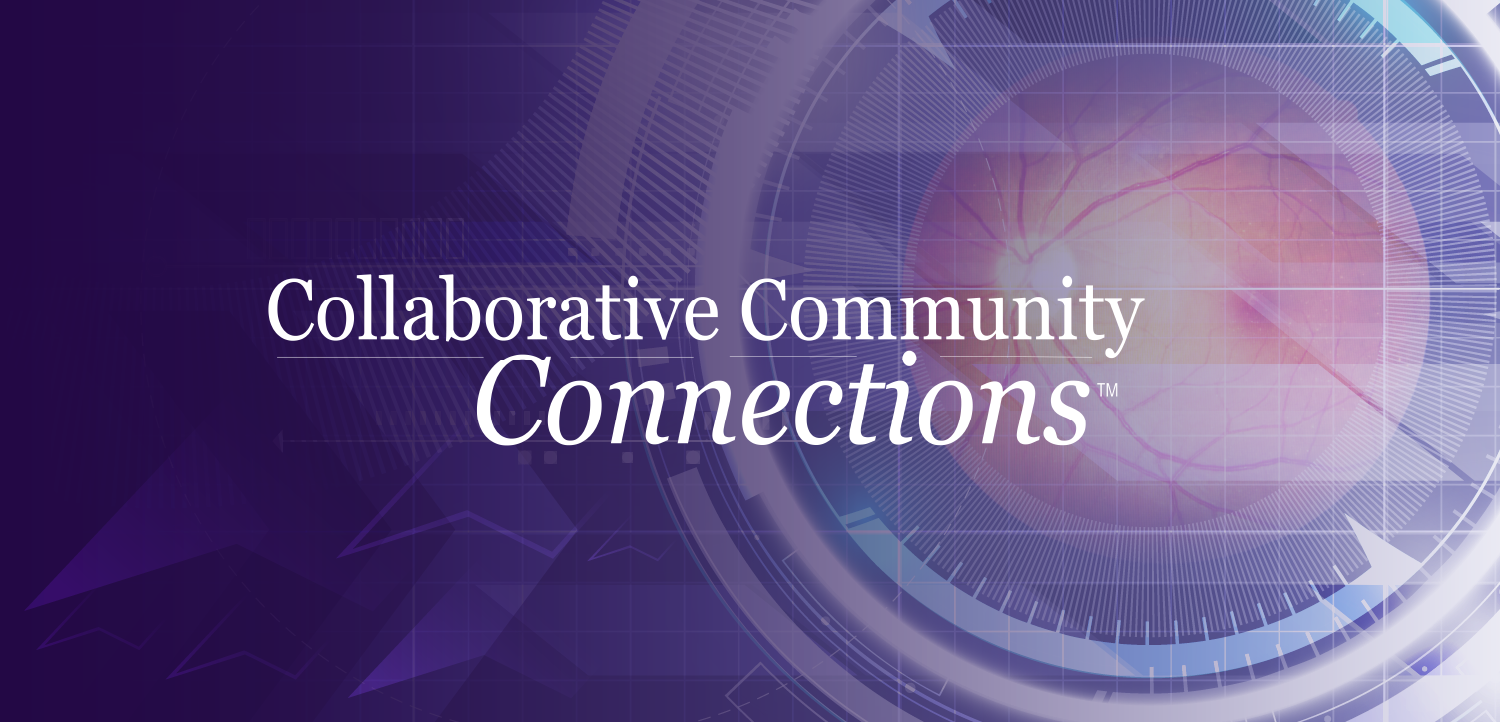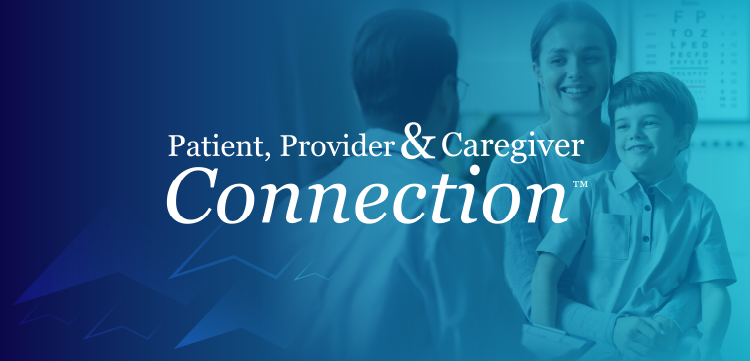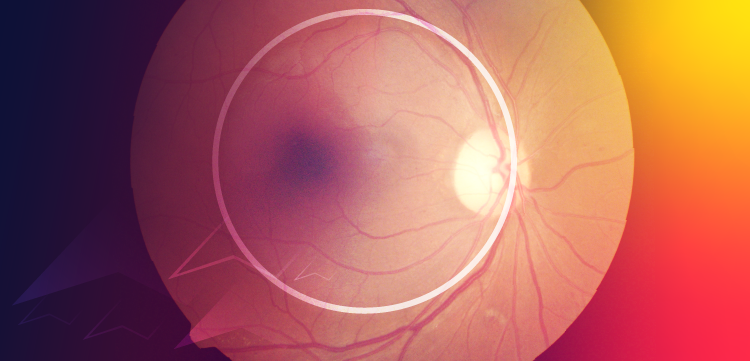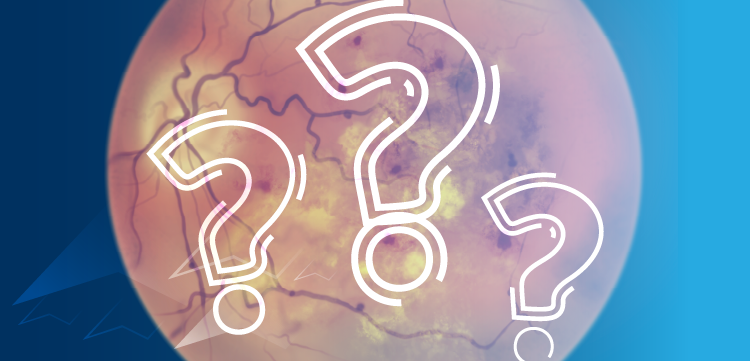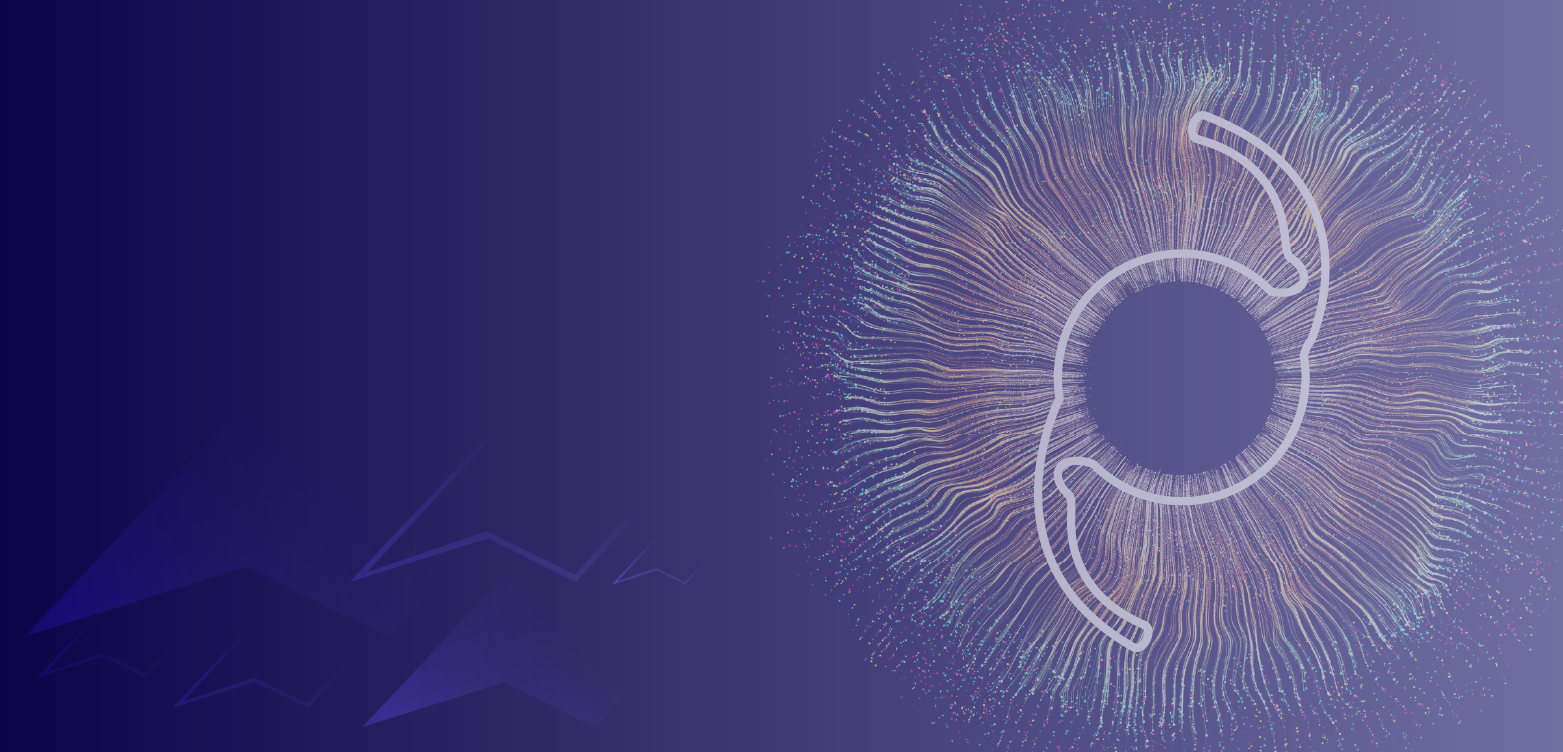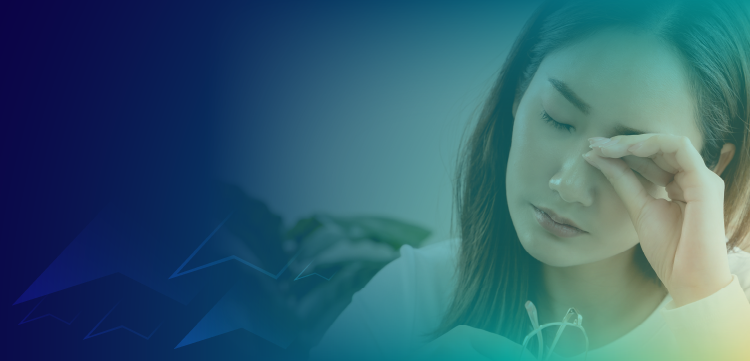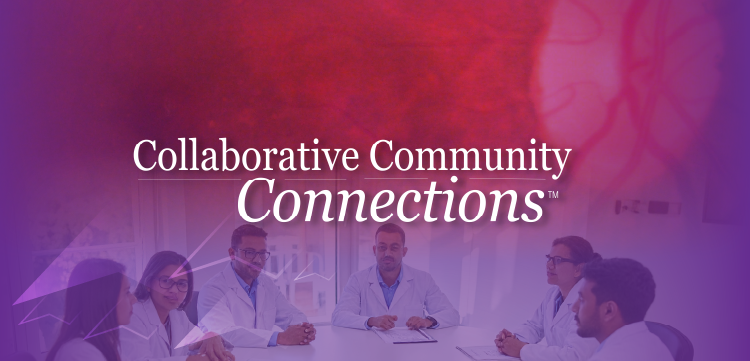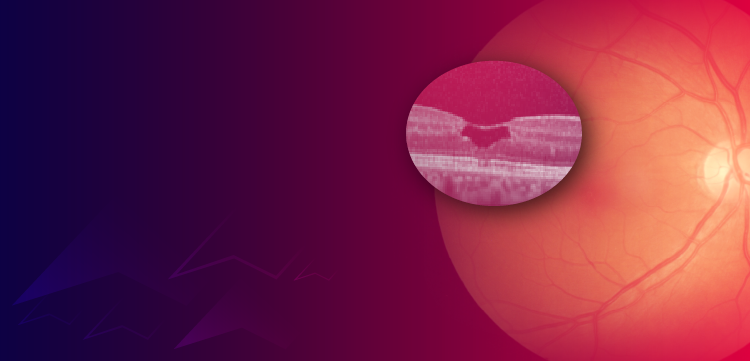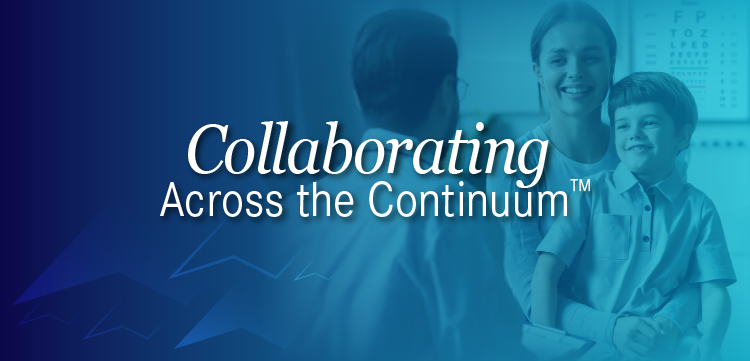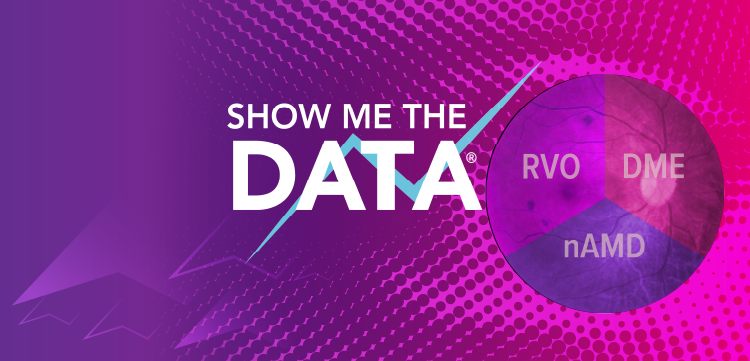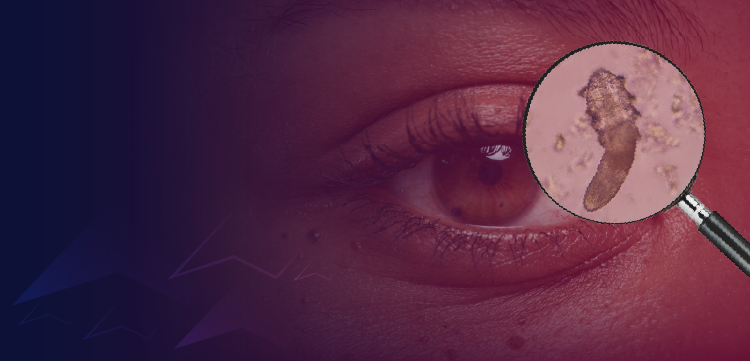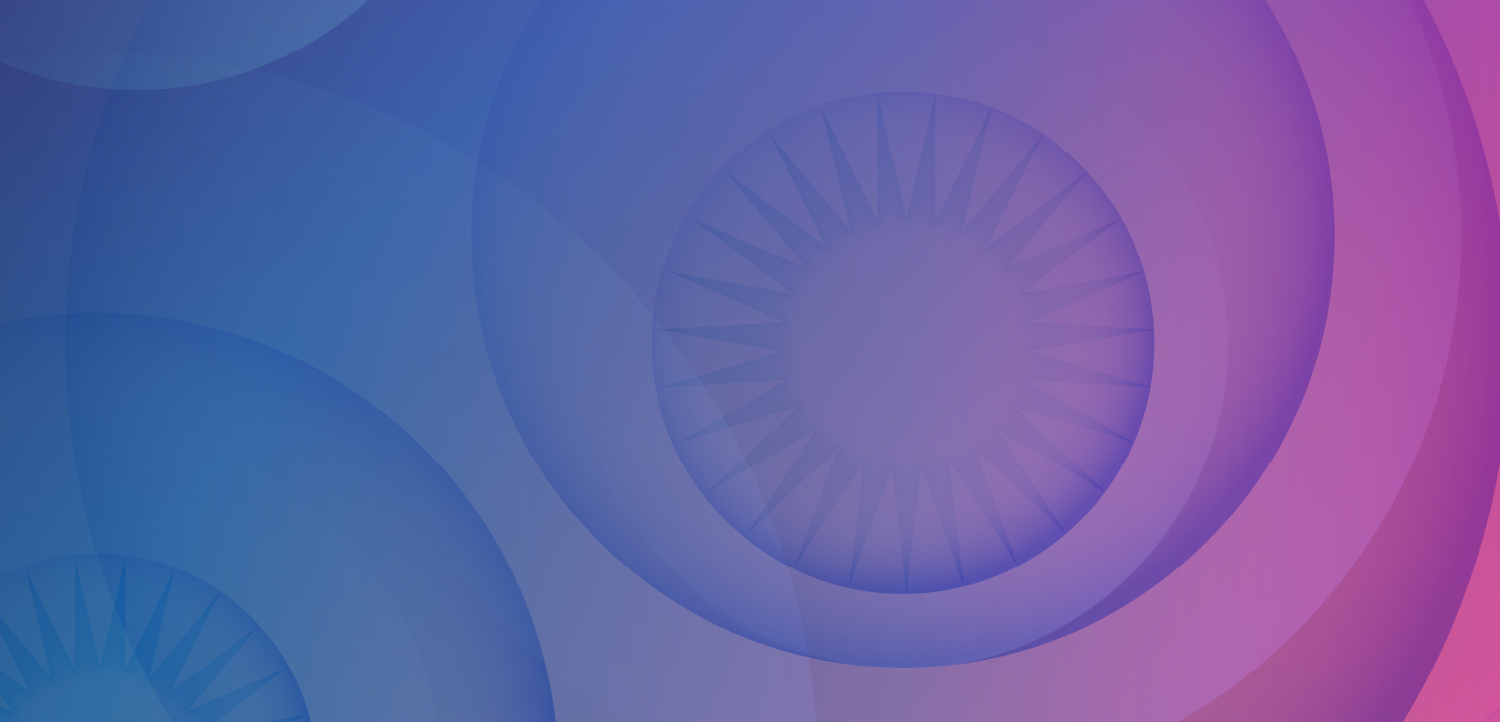- Ophthalmology Times: July 2024
- Volume 49
- Issue 7
Welcome to the metaverse: Technology allows ophthalmologists to mingle with colleagues worldwide
Answers to common questions that can help kick-start the journey into the metaverse to learn from the many virtual educational meetings and conference opportunities while mingling with colleagues worldwide.
Joining a medical meeting or conference in the metaverse is easier than expected. Even if you do not have a virtual reality (VR) headset for full experience immersion, you will notice the vast possibilities and potential within the virtual world as soon as you enter.
The VR world can make it easier to connect with colleagues worldwide in this pseudo-reality setting. This novel technology, which allows entrance into the VR metaverse, emerged in 2003. Continued developments have improved and refined the VR experience.
Accessing the metaverse, however, can pose challenges, and getting over the initial steps can make the difference in whether individuals choose to embrace answers to some common questions that can help kick-start your journey so that you can easily enter and experience the metaverse and learn from the many virtual educational meetings and conference opportunities while mingling with colleagues worldwide.this burgeoning technology. Here are answers to some common questions that can help kick-start your journey so that you can easily enter and experience the metaverse and learn from the many virtual educational meetings and conference opportunities while mingling with colleagues worldwide.
You can access this VR environment using enabling software commonly used in ophthalmology circles, which is outlined below. The software can be downloaded onto a smartphone, tablet, desktop computer, laptop, or VR headset.
Software options
The list of VR software platform options for accessing the metaverse
is lengthy. VR platforms focusing on educational meetings and conferences include rumii, AltspaceVR, Virbela, Spatial, Acadicus, and EngageVR, among many others. However, these available software platforms do not promote interoperability among themselves and, as such, do not allow the different metaverse environments accessed by each software to connect for one conjoined experience.
Of the available software choices, the EngageVR software is the one with which we are most familiar, compliments of MetaMed Media. It offers features that distinguish it from other educational meeting and conference platforms, such as simple content creation tools that allow interactive presentations and customization to specific learning objectives; select features designed to support immersive learning experiences in virtual classrooms and meeting spaces; assessments and analytics embedded within the software; and multiuser interaction and collaboration with real-time engagement in the same customizable VR environment. EngageVR, coupled with MetaMed Media, has been used for case-based discussions in ophthalmology and is compatible with multiple hardware options and VR devices, enabling users in limited resource settings to access virtual meetings, classrooms, and conferences.
Hardware requirements
Ten hardware frameworks support the use of necessary software. Android, Apple, and Chromebook operating systems support EngageVR, as well as VR headsets, including Meta, Pico, HTC Vive, Lenovo VRX, and SteamVR, There is no need to worry if you do not own a VR headset. This innovative technology is accessible through other devices that must meet specific minimum hardware requirements for its use and an optimal experience. For example, the metaverse accessed through the EngageVR platform can be accessed via a Windows computer if it meets these minimum requirements:
- Operating system: Windows 10/11
- Processor: Intel i5
- Memory: 8 GB RAM
- Storage: 9 GB available space
- Graphics card: Nvidia GeForce GTX 970 or better. A dedicated GPU if using a laptop
For Apple Mac laptops, the minimum requirements are:
- Operating system: Mojave (minimum)
- Processor: Intel i5 or newer, at least 2.0 GHz and over 2 cores
- Memory: 8 GB RAM
- Storage: 9 GB available space
- Graphics card: Must be a dedicated GPU and minimum AMD Radeon Pro 560 4 GB
For iOS devices (including iPhones and iPads):
- Operating system: iOS 13.0
- Processor: A11 chip or higher (iPhone 8 or higher spec models)
- Memory: 4 GB RAM
- Storage: 5 GB available space
These platforms are the most popular. If you have a Chromebook or Android device or own a VR headset and wish to see whether your model supports EngageVR, you can explore more online or ask the information technology team that supports your practice, institution, or school. These minimum requirements denote what baseline each element of your device should follow. A key distinction to note is that memory references the RAM capabilities of your device, and storage references the disk space available on your device. Both can be found in your system settings, along with the other operating details characteristic of your device.
Entering the VR world
Now that you have checked your device’s capabilities, it is time to enter the VR world—the metaverse. Because you can enter the world through either your regular handheld or desktop device or a VR headset, the start-up interface may be slightly different, but the overall process is the same. Here are the steps to follow.
Step 1
Navigate to your web browser (Chrome, Safari, etc) on your computer or handheld device and log in or make an account on the EngageVR website at https://app.engagevr.io/register. Then, create your account for free by entering your full name and email and selecting a password. There is also an option to log in using single sign-on, so if you have an email through an institution or elsewhere that you wish to use, that would be another option.
Step 2
Now that you have an account and have logged in, download the EngageVR application onto the device you will be using. Go to the download page (https://engagevr.io/download-engage/) and choose the device you are currently operating on to install the appropriate software version.
Here, you can double-check the requirements when you hover your cursor over the appropriate tile corresponding to your device. Make sure they match the minimum system requirements to run the metaverse using this software. Once downloaded, click the file to install the application onto your system.
If you use a VR headset that can operate independently, you may need to navigate to the application store preinstalled on your headset. Once in the embedded app store, find the EngageVR software and download it. This may take some time. Ensure the VR headset is connected to a power source and has a solid Wi-Fi signal to streamline the download. When complete, move on to step 3 below. Note that if you have a SteamVR headset, this device cannot work alone, so you must run it from Steam on your computer and have your headset connected.
Step 3
Set up your device. If you use a VR headset, ensure you are connected to the internet (Wi-Fi or other) or your computer, depending on the headset’s demands, and then launch the EngageVR application. If you are using a desktop or laptop, just open the application. Then, log in to your account.
Step 4
Upon logging in, you will see the main menu where you can choose to join events, explore environments, or access other features. Choose whichever option suits your needs at the time of opening the application. You will have a meeting invitation code to join an educational meeting or conference. Click “Join Event” with your cursor and enter the meeting code. You can also host your own session by clicking “Create Session” and configure your environment and which participants to invite by following the steps provided.
Step 5
Customize your experience. If this is your first time joining or hosting an educational session in the metaverse, you will be prompted to customize your avatar. You will have many options, including your hair, face, outfit, shoes, and more. Once you have done this, you can finally load in and explore the session you have joined.
After following the steps above, you can access the EngageVR metaverse and, more specifically, MetaMed events, commonly used in ophthalmology. This is just the beginning.
As you become familiar with the educational and training VR platforms that are specific for educational meetings and conferences, then you can explore other VR, augmented reality, and mixed reality platforms that offer immersive virtual environments and interactive experiences catering to different educational needs to enhance learning, collaboration, and simulation, such as Osso VR and PrecisionOS, among many others. Such immersive education allows institutions to leverage VR technology for engaging and effective education and medical and surgical simulations to strengthen existing training programs.
Daniel Rodriguz-Florido
Rodriguez-Florido is a researcher at Duke University Hospital in Durham, North Carolina.
Bryce W. Polascik, BS
Polascik is a medical student at Wake Forest University School of Medicine in Winston-Salem, North Carolina.
Sharon Fekrat, MD, FASRS
Fekrat has no financial interest in this subject matter. She is a retinal surgeon, director of the Duke Vitreoretinal Surgery Fellowship Program, and Ophthalmology Times Editorial Advisory Board member.
Eric Rosenberg, DO
Rosenberg is a cornea, cataract, and complex anterior segment surgeon at SightMD, clinical assistant professor at New York Medical College and Northwell, and cofounder of the Digital Ophthalmic Society.
S.K. Steven Houston III, MD, FASRS
P: 877-357-3846
Houston is a vitreoretinal surgeon at the Florida Retina Institute.
Articles in this issue
over 1 year ago
AI screening system increases adherenceover 1 year ago
A guide to treating severe ocular graft-vs-host diseaseNewsletter
Don’t miss out—get Ophthalmology Times updates on the latest clinical advancements and expert interviews, straight to your inbox.